Expanded Menu
Batch Clipboard's history features are turned off by default, and when off, nothing on this page is applicable.
However you may have turned the clipboard history features on in the Storage panel of the Settings window. See Settings: Storage. If so, then Batch Clipboard menu icon with OPTION (⌥) pressed will show the expanded menu which also includes recent history of everything that's been put on the clipboard:
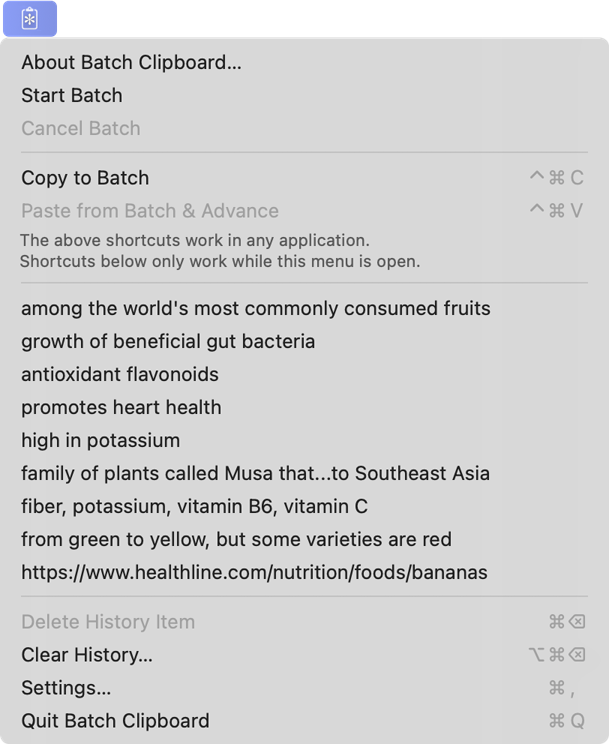
When in batch mode, the items you've copied and yet to paste are also in a section of menu items titled "Active Batch", and when opening the menu with OPTION (⌥) pressed, the "History" section will appear below that.
What you can do with the expanded history items:
-
To see the larger preview of the text or image of a history item, mouse over, or use arrow-keys to highlight it, and wait a couple of seconds for the tooltip to appear.
-
To replay pasting a clipboard item, select that item. It will be placed on the clipboard and you can use your application's normal Paste command to paste it.
-
You can delete a history item. Mouse over, or use arrow-keys to highlight it, then press COMMAND (⌘) + DELETE (⌫).
The expanded menu also adds this menu item:
-
Delete History Item is available for use via its keyboard shortcut COMMAND (⌘) + DELETE (⌫) when mousing over one of the clipboard items, or having used arrow-keys to highlight it.
-
Clear History... use this menu item to completely empty the saved clipboard history. If currently in batch mode, then all such items will also be cleared and clipboard behavior will return to normal.
The shortcut for this menu item, COMMAND (⌘) + OPTION (⌥) + DELETE (⌫) is not global and will only work when the Batch Clipboard menu is open.
If you're wanting to delete a record of sensitive data you may have copied, consider instead temporarily pausing the app’s monitoring of the clipboard beforehand, see Special Menu Icon Actions and Ignore Custom Copy Types.
The number of history items displayed in the menu can be changed in the settings window, see Settings.