Menu Items
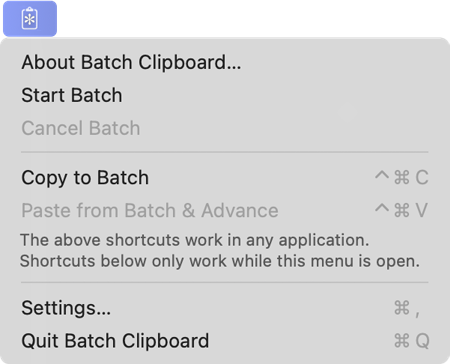
-
About Batch Clipboard... will open the about box for the app with links for opening the homepage, it’s source code on GitHub, for sending support email, and for opening the Intro window.
Holding SHIFT (⇧) changes this menu ite to Show Intro..., reopening the window that was shown when running the app for the first time with: a walkthrough of granting permission to Batch Clipboard in the Settings app, a brief introduction to its features, links to more information such as these documentation pages.
-
Start Batch to start a set of copies. It will put the clipboard into batch mode.
Right-clicking the menu, or clicking the menu icon with CONTROL (^) pressed does the same thing when the clipboard is in normal mode, starting batch mode.
When already in batch mode this menu item will be replaced by Start Replaying Items which will put the first item of the batch on the clipboard (useful if you want to paste it using your frontmost app's menu commands instead of the Batch Clipboard shortcut).
-
Cancel Batch to exit batch mode and return to normal clipboard behavior.
Richt-clicking the menu, or clicking the menu icon with CONTROL (^) pressed does the same thing when the clipboard is in batch mode, returning to normal.
-
Copy to Batch will enter batch mode if it isn’t already, and tell the frontmost application to perform a copy. The default shortcut CONTROL (^) + COMMAND (⌘) + C can be changed in the settings, see Settings.
-
Settings... will open a settings window, see Settings. The shortcut for this menu item, COMMAND (⌘) + , is not global and will only work when the Batch Clipboard menu is open.
-
Quit Batch Clipboard will remove Batch Clipboard from the menu bar and stop it from monitoring the clipboard. The shortcut for this menu item, COMMAND (⌘) + Q is not global and will only work when the Batch Clipboard menu is open.